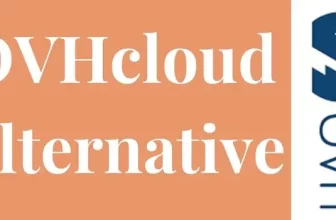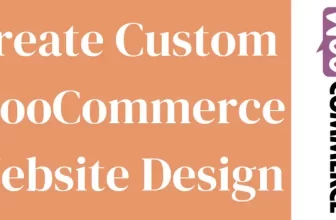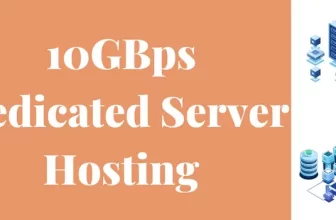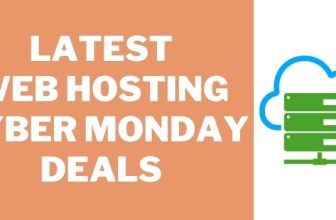How To Change Domain Name In WordPress?
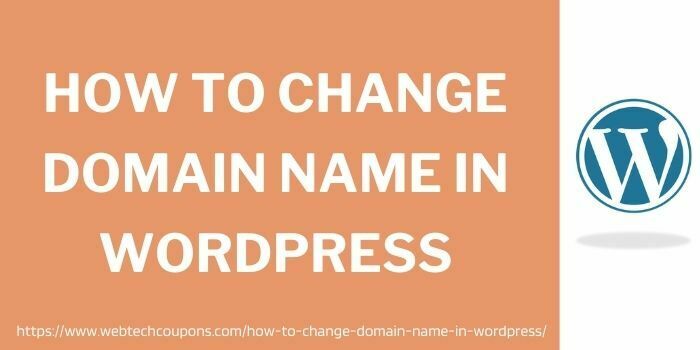
Many developers struggle to know how to change domain name in WordPress websites.
For changing WordPress domain name in database you should keep some important points in your mind. There are many reasons one can change domain name for their website.
Note: This information is for educational purposes only. The use, distribution, or promotion of illegal software is strictly prohibited and may result in legal consequences. We do not endorse or support any activities involving piracy or unauthorized software use. Always comply with applicable laws and obtain software through legitimate channels.
Without any further ado let just move into this detailed guide for How to change WordPress domain name.
Reasons That Are Responsible To Change Your WordPress Domain Name
These are the reasons can you change your domain name in WordPress site:
- You Are Going To Merge Various Properties Into A Single Domain Address.
- You Need To Start From Scratch After Suffering From Any Major Penalty.
- To Rebrand Your Business (Also For SEO Purpose)
- You Are Considering Some Other Domain Extensions For Example, “.Net”,”.In”, “.Or”, “.Org”, etc.
- Migrating From A Free Domain Name To The Paid One.
Important Points To Consider Before Changing Domain Name On WordPress
Before you know the complete procedure for how to change domain name in WordPress it is important to consider these major points.
Don’t Forget To Backup Your Website Thoroughly

Nothing is worse than losing your all-important content just because of one silly mistake. It is very important to have a complete backup before migrating your website to other domain names. There are hundreds of hosting options for WordPress are available but not everyone offers complete website backup which is quite crucial while choosing the right option for your website.
There are many plugins available that will help you in backing up your website. Before you change the WordPress domain Cpanel makes sure to have a complete backup with all subdomain lists.
Change HTTP To HTTPS Extension

To run a secure website over a search engine it is important to have a secure URL. If your website is running over HTTP then you should migrate it to HTTPS.
This change will help you to survive on the browser securely and safely for the long term. This will not change your entire domain name it just improves your site’s overall performance.
Also, remember if your website already has HTTPS i.e SSL certificate then don’t forget to place 301 redirects before migrating.
Not Forget To Notify Your Targeted Audience

When you decide on your new researched domain name then it is important to inform your audience or customers about the same. You should give them a notice period so that they were able to access your old content on the new domain name.
How To Change Domain Name On WordPress
Below are some easy methods that will help you to know how to change domain name in WordPress site.
- Complete Backup Your WordPress Website
- Update All Links Thoroughly
- Replace Plugins And Install Search
- Clear Caches And Also Refresh Browsers
- Carefully Apply 301 Re-direct To The Previous Domain
- Upgrade Bing And Google Properties
- Use Search Console To Submit A New Sitemap
- Also, Update Google Web Analytics
Now Follow these steps in detail for getting a solution to How to change WordPress domain name accurately.
1. Complete Backup Your WordPress Website
You have two options to backup before you change WordPress domain C-panel that are listed below:
- Back-Up Using WP Plugin
By using any third-party plugin available at WordPress you can easily do your backup. You may get many tutorials on practically doing this procedure in detail. Using a good plugin is important to have low server load, disk space, and can help you in improving reliability. Therefore, for making WordPress change domain name in database try these options mentioned below:
Our recommendations for Plugins are:
- BackUp WordPress
- VaultPress
- BackupBuddy
- Duplicator
- UpdraftPlus
- Manually BackUp Your WordPress Site
You can also backup your website manually with a very easy method. You need to export your MySQL files connecting your website via SFTP and then download them safely. Then you have to download a folder with a special configuration on /wp-content/ which will contain all plugins, themes, and uploaded media.
2. Update All Links Thoroughly

After having a complete backup of your website you have to update your website’s URL and site address.
- Create New Website
- Update Existing Domain
The first option is to create your a fresh WordPress website with all your new desired domain name. After doing so you can migrate your complete website with all content in it.
The second option is just to update the existing WordPress URL and complete the website address. You should be careful while doing these changes, otherwise, any mistake will affect your entire website.
Click on the “Setting” option and choose “General”. Then update all core WP files i.e. WordPress Address. Also, update the website address to reach each blog.
3. Replace Plugins And Install Search
![]()
After creating your new WordPress website, log in to them and then follow the all updates. Open WP dashboard, install search bar, and replace plugin. By using this, you can replace anything within your website and then replace your new domain name with the old one.
For the WordPress change domain plugin, you may get many options and a variety of domains
4. Clear Caches And Also Refresh Browsers

Many website developers miss this step but it is very important to do. You can resolve many unwanted technical issues by clearing all caches.
Therefore, clean browsing caches and then refresh your website in a new browser.
5. Carefully Apply 301 Re-direct To The Previous Domain

Now, this is also an important step that should be done very carefully. Here you have to set a permanent redirect i.e. 301 to your website. This is how you can also improve your site’s SEO as well as user experience. Your customers will be redirected to your new domain.
Follow these steps to make permanent redirects
- Log in to cPanel.
- Open File manager
- Open websites folder
- Navigate to the .htaccess file and click on the edit button.
Enter this code mentioned below:
#Options +FollowSymLinks
RewriteEngine on
RewriteRule (.*) https://xyzdomain.com/$1 [R=301,L]
You have to replace “XYZ domain” with your fresh domain name.
6. Upgrade Bing And Google Properties

After following the above steps carefully on how to change domain name in WordPress site. The next important step is to update your existing web properties including both Bing and Google webmasters.
In Google Search Console, click on the “change of address” option available in the navigation bar. It is important to let Google know about every single change that happens within your website. Do not skip this step and verify both old as well as new domain property.
7. Use Search Console To Submit A New Sitemap

As you had verified your new domain address into Google Search Console. Thereafter you have to submit a new sitemap file for your current existing domain address.
This step will help you in crawling or indexing your content published on your website. so don’t miss out on submitting your fresh domain sitemap via google search console.
8. Update Google Web Analytics As Well

After verifying all the properties in the search console it’s time to make changes in google web analytics as well. Our recommendation is to change the existing property rather than creating a new one.
Whenever you change a domain name of an existing site these all steps are important to be done.
We suggest this option because it will become easy for you to compare your previous rankings or conversions along with this new domain. You are also allowed to reconnect your google search console ID with changed web analytic property.
Wrapping Up On How To Change Domain Name In WordPress
Whenever you want to change domain name in WordPress site it’s very important to follow proper instructions. We have clarified each and every step that you must have follow while doing WordPress change domain name in database.
If you did any mistake while performing all these steps this may harm your website badly. Thus, read carefully all the instructions and follow them accurately.